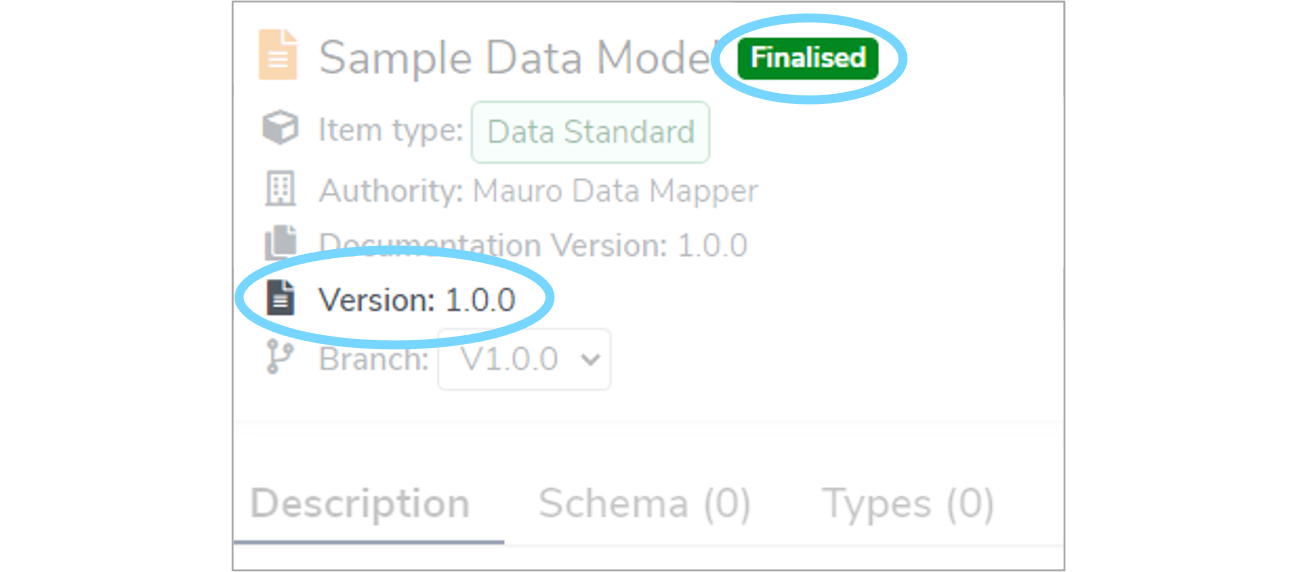Finalising Data Models
This user guide explains how to finalise catalogue items such as Data Models and Versioned Folders.
1. Overview¶
Finalising a Data Model means that the model is fixed to a specific version and cannot be modified further. Therefore, all the contents of that model are now read only. This ensures that the model represents a final state that will remain as it is forever. However, a finalised Data Model can be modified further by creating a new Version.
2. Criteria¶
The following catalogue items can be Finalised:
- Data Models
- Terminologies
- Code Sets
- Reference Data Models
- Versioned Folders
Any of the catalogue items above may be Finalised, so long as they are:
- In their Draft state
- On their main branch
2.1 Finalising a Versioned Folder¶
When Finalising a Versioned Folder, this means that every model within this folder is also Finalised as well. This is shown in the Model Tree by a document symbol and a version number, with 'Finalised' to the right of the model's name in the details panel.
The same version number for the Versioned Folder is automatically assigned to the models within that folder. Version numbers cannot be customised individually on model's within a Versioned Folder.
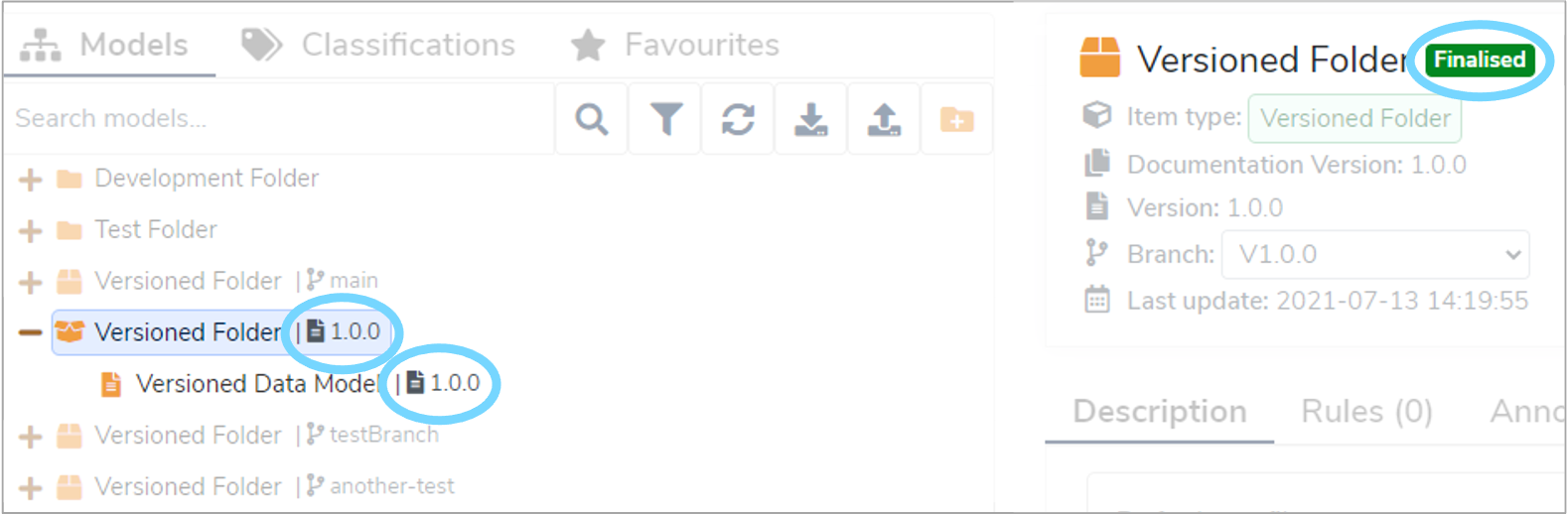
However, a Data Model within a Versioned Folder cannot be individually Finalised as it is version controlled by it's parent folder. Therefore, only when the Versioned Folder is Finalised will the model within it become Finalised too.
3. How to Finalise an item¶
To finalise a catalogue item, first select it in the Model Tree. Once the item's details panel is displayed on the right, click the three vertical dot menu at the top right of the details panel. Select 'Finalise' from the dropdown menu.
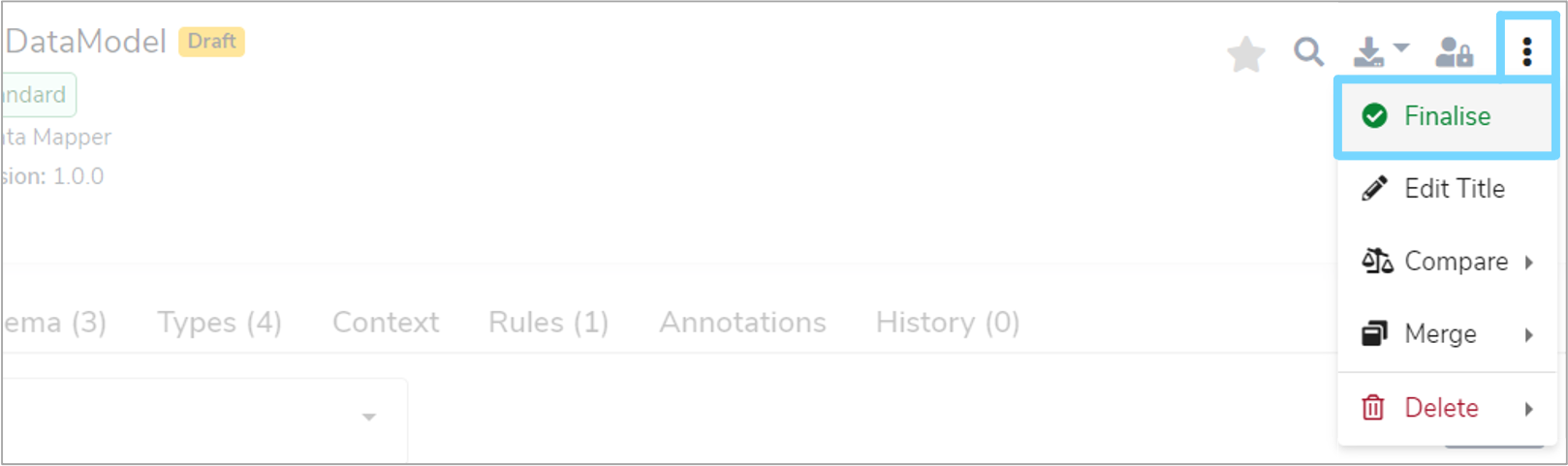
A 'Finalise Data Model' dialogue box will then appear where you will have several options for choosing the next version number.
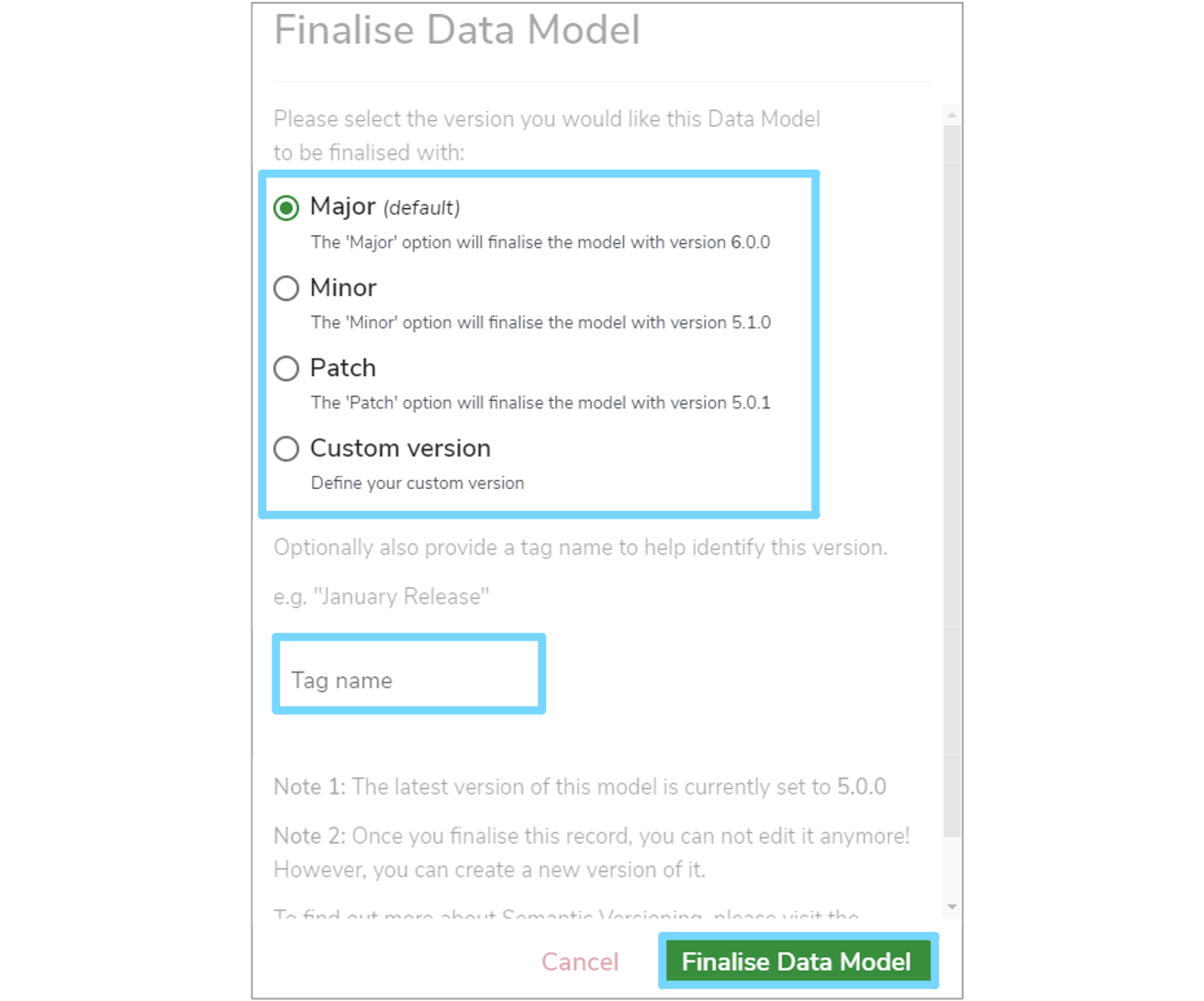
-
Major
Represents a major change to the item. For example, restructuring the model. -
Minor
Represents a minor change to the item. For example, editing the description of a model. -
Patch
Represents very minor changes or fixes to the item. For example, correcting spelling mistakes. -
Custom
If the automatic version number above is not sufficient, select this option to manually enter your own.
You then have the option to enter a 'Tag name' to attach to this Finalised version. This is useful if you want to apply additional context alongside the version number. For example, 'January 2021 Release', 'Interim Release' or 'Modelling Milestone'.
Once you've completed the form, click 'Finalise Data Model' to confirm your changes and a green notification box should appear at the bottom right of your screen confirming that the 'Data Model finalised successfully'.
The item is now in a Finalised state, and the version number chosen will now be attached to the item.