Aliases
What is an Alias?¶
An Alias is an alternative name for a catalogue item which helps to locate it when searched for. Data Models, Data Classes and Data Elements must have one primary Label, but can have many Aliases.
How are Aliases used?¶
Aliases appear in the first row of the details panel when an item is selected in the Model Tree. An example of some suitable Aliases for the Data Model labelled ‘Head and Neck Cancer Audit (HANA)’ could be ‘Neck Cancer’, ‘Head Cancer’, ‘Head and Neck Cancer’ and ‘HANA’. Therefore, if one of these items is searched for, the ‘Head and Neck Cancer Audit (HANA)’ Data Model will appear in the search results.
This helps users access the catalogue item they need, without having to know the exact Label.

How do you edit an Alias?¶
To add or remove Aliases click the ‘Edit’ pencil icon at the bottom right of the details panel. This will allow you to edit the 'Aliases' row at the top of the details panel.
Type the name of the new Alias and click the green '+' sign on the right to add it. To delete an Alias, click the red 'x' sign to the right of the Alias you wish to remove.
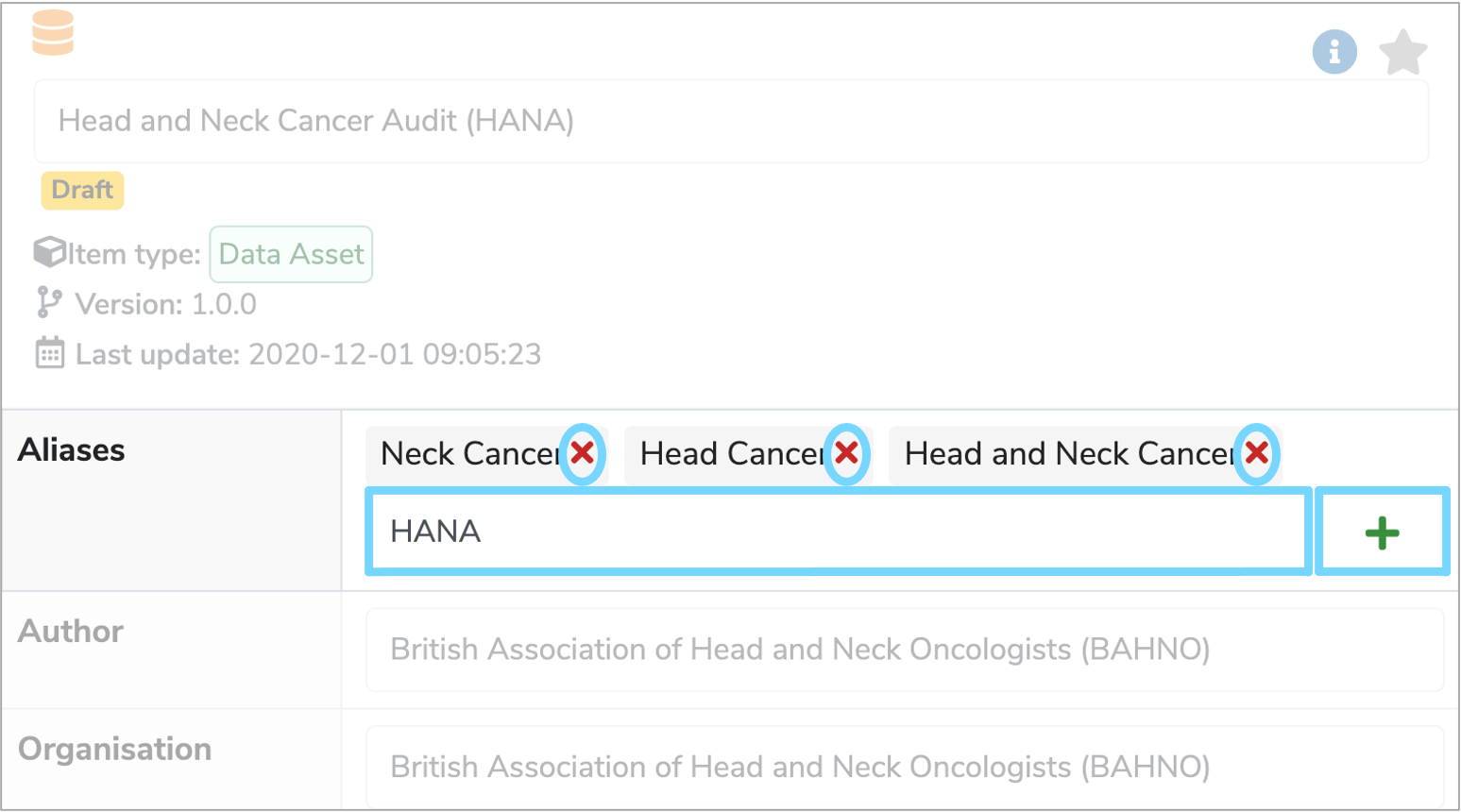
Once you have finished editing, click 'Save changes' at the bottom right of the details panel. A green box should appear at the bottom right of the screen, confirming that the catalogue item has been successfully updated.